1. Getting Started with Sky Books
Welcome to Sky Books – The Smart Accounting Solution for Your Business
1.1 Account Setup
To get started with Sky Books, you will need to create an account.
- Sign Up: Visit the Sky Suite website myskysuite.com and click Sign Up.
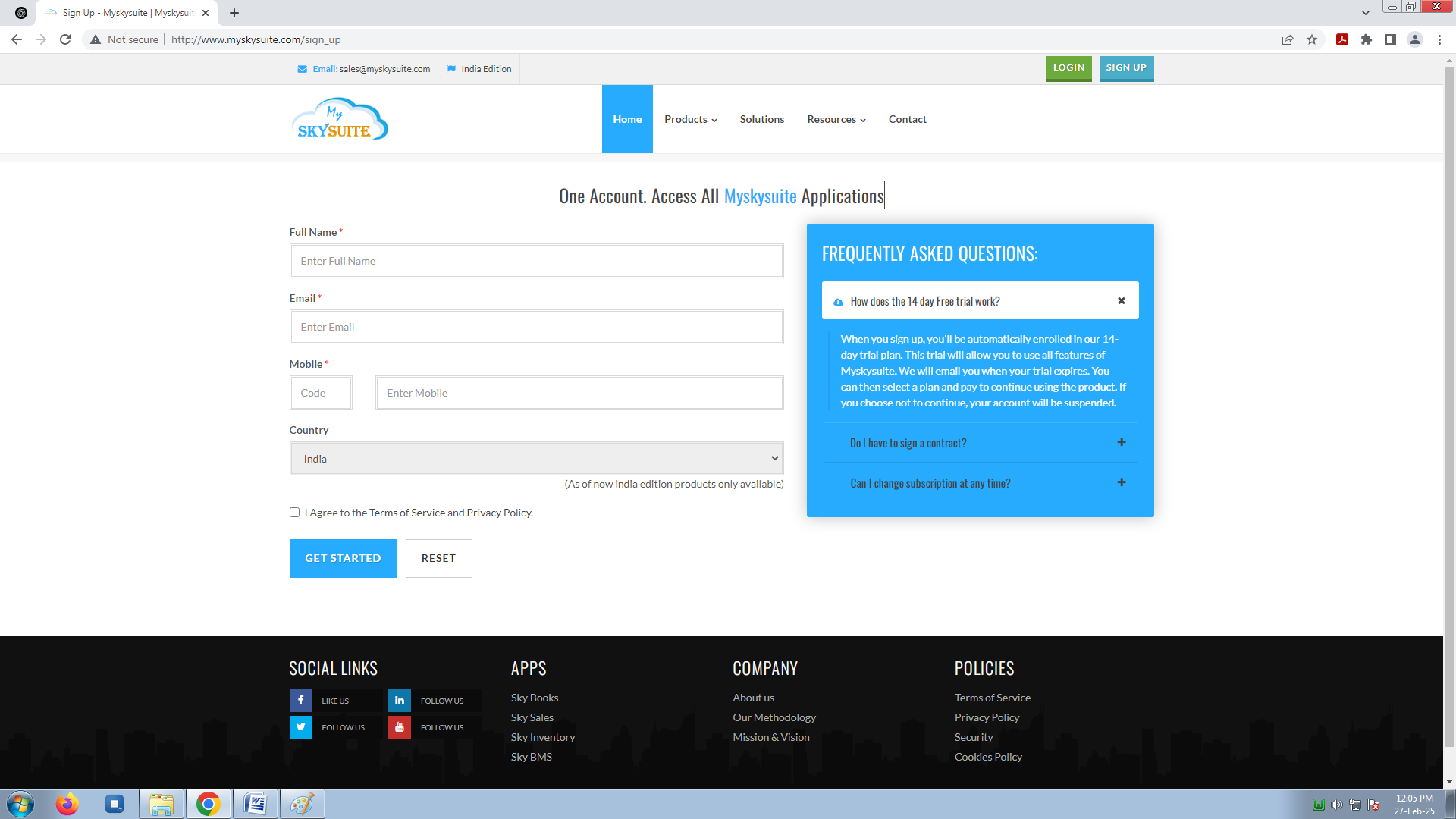
Enter Your Details
Fill in the required fields:
- Full Name: Enter your complete name.
- Email: Provide a valid email address where you can receive notifications and updates.
- Mobile: Enter your mobile number along with the country code.
- For example, if you are in India, the country code will be +91.
- Country: Select your country (currently, only India edition products are available, so ensure your country selection is India).
Agree to the Terms
Before proceeding, make sure to read and agree to the Terms of Service and Privacy Policy. This ensures that you understand and accept the terms under which the service will be provided.
Start Your Free Trial
Once you have filled in the information and agreed to the terms, click on Sign Up to complete the registration process. You will automatically be enrolled in a 14-day free trial that allows you to use all the features of Myskysuite.
Confirmation
After signing up, you will receive a confirmation email with additional details. Keep an eye on your inbox for any notifications regarding your trial or subscription.
- Configure Settings: Once logged in, customize your business profile settings, such as company logo, financial year, and currency.
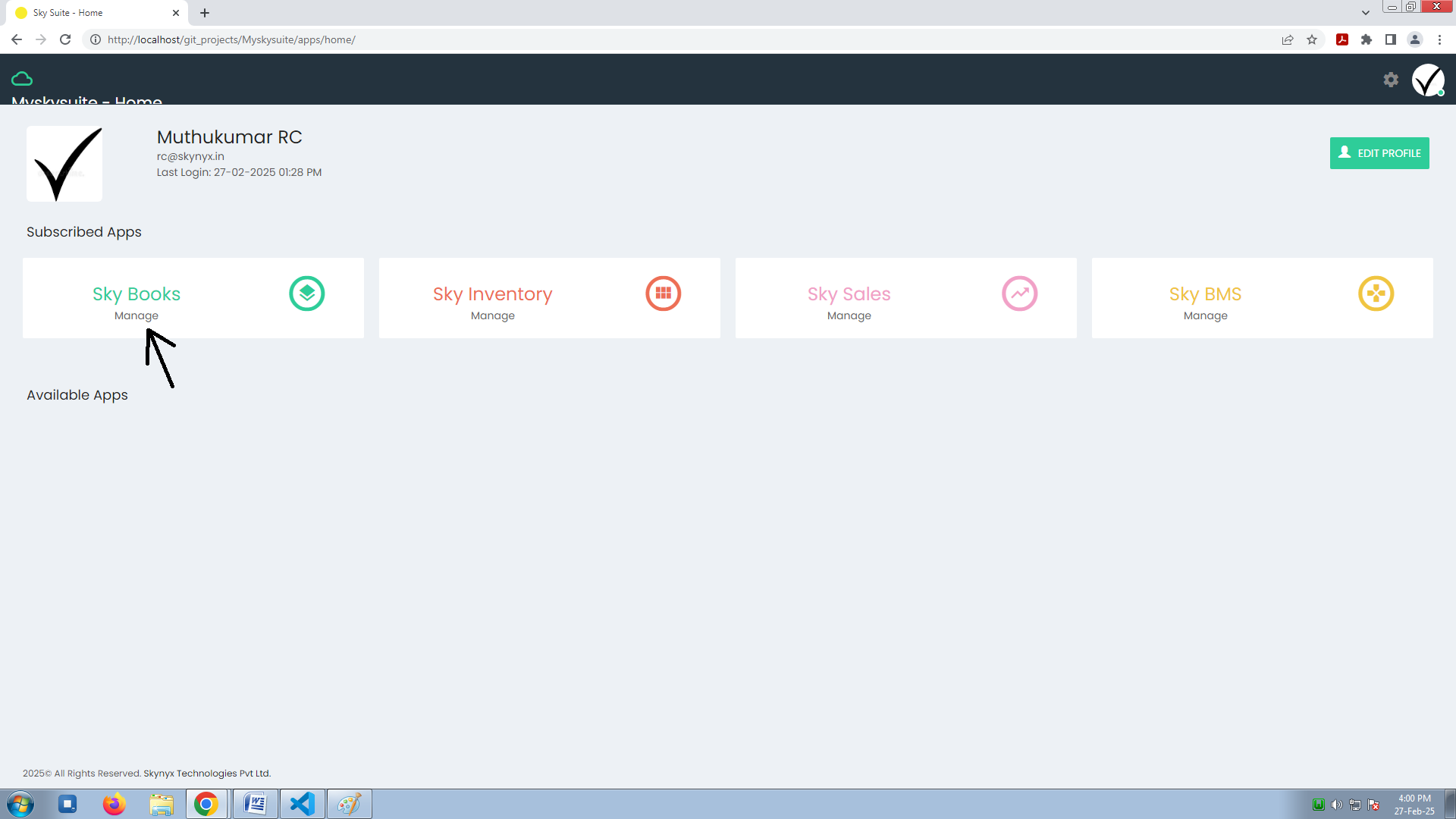
- Business Information: Provide details about your business, such as your business name, industry, and tax information.
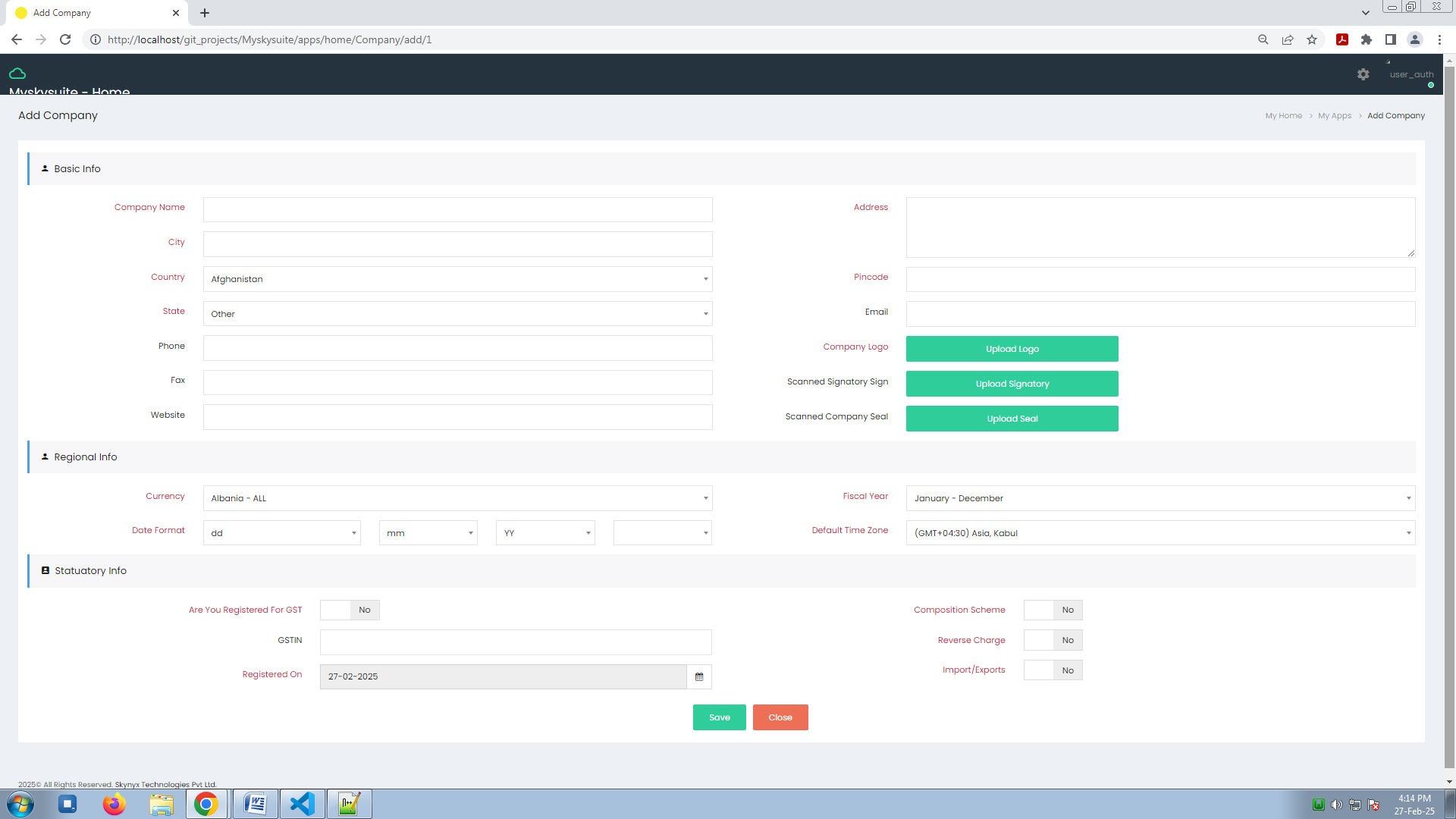
Adding a Company in Myskysuite
To add your company to Myskysuite and start managing your finances, follow these steps:
Step 1: Access the Add Company Page
- Navigate to the My Home section of your dashboard.
- Click on Manage Under Skybooks and then click on Add Company to begin the process.
Step 2: Fill in Basic Company Information
- Company Name: Enter the full name of your company.
- City: Specify the city where your company is located.
- Country: Select your country from the dropdown list (for example, India).
- State: Choose the state your company is located in.
- Phone: Enter your company phone number.
- Fax: If applicable, enter your fax number.
- Website: Provide your company website URL.
- Address: Enter the complete street address of your company.
- Pincode: Add the postal code of your company location.
- Email: Enter a valid email address for company communications.
- Company Logo: Upload your company logo (image file).
- Scanned Signatory Sign: Upload a scanned copy of the authorized signatory signature.
- Scanned Company Seal: Upload a scanned image of your company seal, if applicable.
Step 3: Regional Information
- Currency: Select the currency your company uses for transactions.
- Fiscal Year: Set the start and end dates for your company fiscal year (usually aligned with your financial year).
- Date Format: Choose the date format (e.g., DD/MM/YYYY or MM/DD/YYYY) that your company prefers.
- Default Time Zone: Set the time zone based on your location (e.g., IST for India Standard Time).
Step 4: Statutory Information
- Are You Registered for GST: If your company is registered for Goods and Services Tax (GST), select Yes. If not, select No.
- GSTIN: Enter your GST Identification Number (GSTIN) if applicable.
- Registered On: Enter the date your company was registered for GST. (For example, 26-02-2025).
- Composition Scheme: Indicate whether your company is registered under the GST Composition Scheme.
- Reverse Charge: Specify if your company is eligible for reverse charge mechanisms under GST.
- Import/Exports: Indicate whether your company is involved in importing or exporting goods/services.
Step 5: Save Your Company Profile
Once all fields are filled in, click on Save to finalize your company details and add your company to Myskysuite. Your company information will now be available for you to manage within the application.
Sky Books Features
1. Multi-Currency Support
- Sky Books allows you to manage transactions in multiple currencies. You can set the base currency for your account and add others as needed.
- The software will automatically update the exchange rates to help with conversions.
2. Customization Options
- Customize your invoice template, add your business logo, and set up your preferred tax rules.
- Create custom fields for invoices, expenses, and reports to capture additional data specific to your business needs.
3. Mobile App
- Download the Sky Books mobile app to manage your accounting on the go.
- Access your invoices, track expenses, and generate reports anytime, anywhere.

