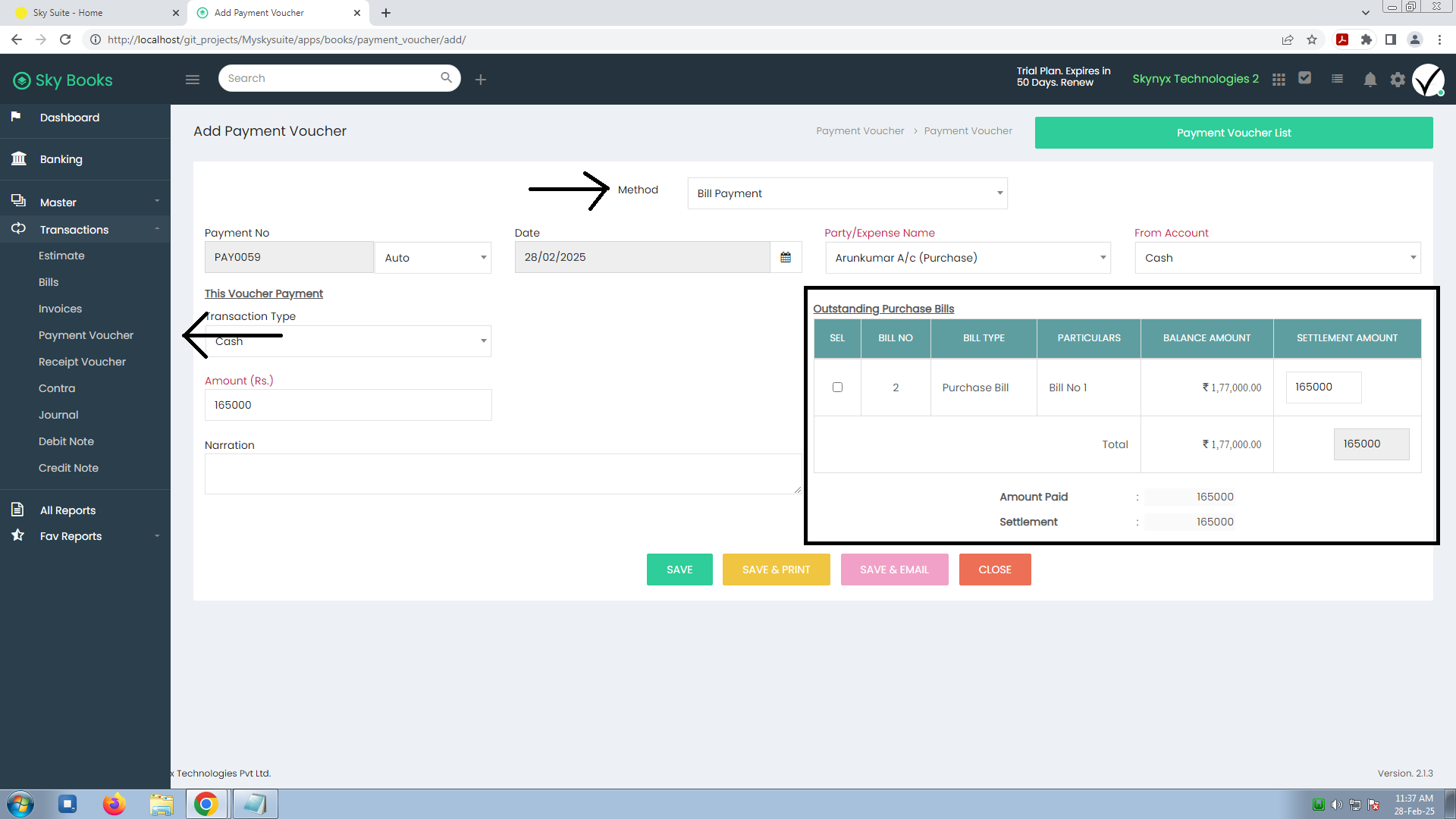4. Payment Voucher
How to Add a Payment Voucher in Sky Books:
-
Navigate to the Payment Voucher Section:
- Go to the Transactions section from the sidebar.
- Click on Payment Vouchers to view existing vouchers or create a new one.
-
Add New Payment Voucher:
- Click on Add Payment Voucher to create a new payment entry.
-
Fill in Payment Voucher Details:
- Payment Method: Select the payment method (e.g., Cash, Bank Transfer, Cheque).
- Payment No: Sky Books will auto-generate a payment number (e.g., PAY0059), but you can customize it if needed.
- Date: Enter the payment date (e.g., 28/02/2025).
- Party/Expense Name: Select the party (vendor or customer) or specify the expense name associated with the payment.
- From Account: Choose the account from which the payment is being made (e.g., Bank Account, Cash).
- This Voucher Payment: Select the specific payment to be applied.
-
Transaction Type:
- Select the Transaction Type (e.g., Bill Payment for Vendor, Advance Paid).
-
Amount (Rs.):
- Enter the total amount being paid.
-
Narration:
- Add any relevant details or notes related to the payment (e.g., reason for the payment, reference details).
-
Amount Paid:
- The system will display the amount being paid for the transaction.
-
Settlement:
- If the payment is for settling an outstanding amount, you can specify the settlement details (e.g., how the payment is applied against any open invoices).
Benefits of Using Sky Books’ Payment Voucher Feature:
- Clear Record for Outstanding Bills: Track payments made towards outstanding bills, ensuring all dues are settled.
- Customizable Details: Add relevant transaction details, including the party name, narration, and settlement amounts.
- Efficient Payment Management: Ensure timely payments to vendors by keeping track of outstanding bills and settlement amounts.
- Accurate Financial Reporting: Helps maintain accurate records for auditing and financial reviews.