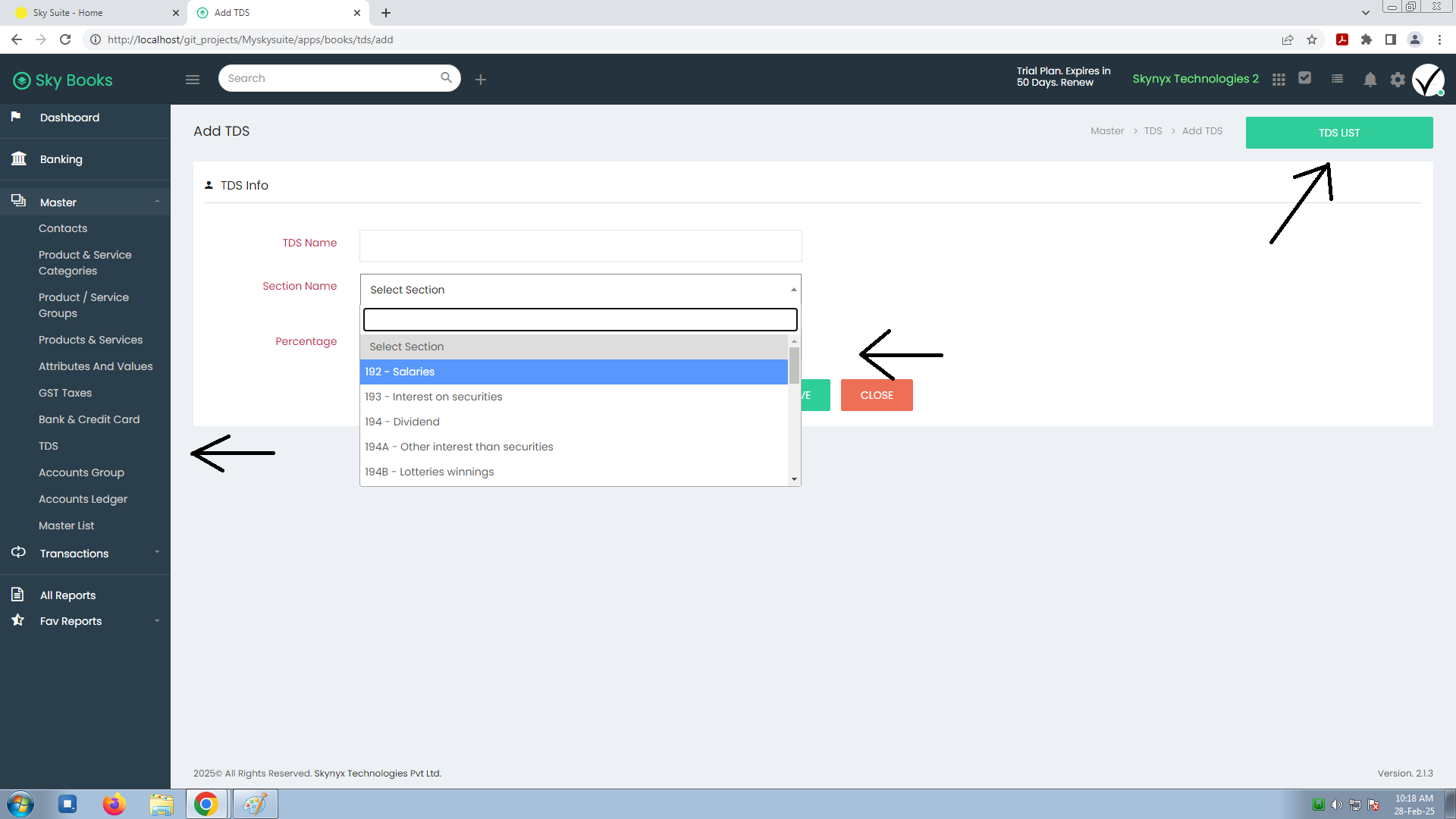7. TDS
How to Add a New TDS
- Click "Add New TDS" at the top of the TDS Info table.
- Fill in the fields:
- TDS Name: Provide a name (e.g., Rent, Commission).
- Section Name: Select or type the relevant Income Tax Section (e.g., 194H).
- Percentage: Enter the percentage rate of TDS (e.g., 10%).
- Save your TDS entry.
Using TDS in Transactions
After adding TDS details, you can apply them to relevant transactions, such as:
- Invoices: When creating invoices for clients, you can apply the appropriate TDS deduction based on the type of service or product.
- Payments: TDS can also be applied when making payments to suppliers or contractors, ensuring accurate tax deductions.
| S.NO | TDS NAME | SECTION NAME | PERCENTAGE |
|---|---|---|---|
| 1 | Commission or Brokerage | 194H - Commission or Brokerage | 5% |
| 2 | Dividend | 194 - Dividend | 10% |
| 3 | Other interest than securities | 194A - Other interest than securities | 10% |
| 4 | Payment of contractors for Others | 194C - Payment of contractors for others | 2% |
| 5 | Payment of contractors HUF/Individual | 194C - Payment of contractors HUF/Individual | 1% |
| 6 | Professional Fees | 194J - Professional Fees | 10% |
| 7 | Rent on land or furniture etc | 194I - Rent on land or furniture etc | 10% |