1.2 Bank & Credit Card Accounts
Sky Books provides a seamless way to add Bank and Credit Card accounts, ensuring that you can track both your bank balances and credit card transactions efficiently. Below are the steps and fields to configure when adding these accounts.
Step-by-Step Guide to Adding Bank & Credit Card Accounts
-
Go to the Banking Section:
- From the Sky Books dashboard, navigate to the “Banking” section under the main menu.
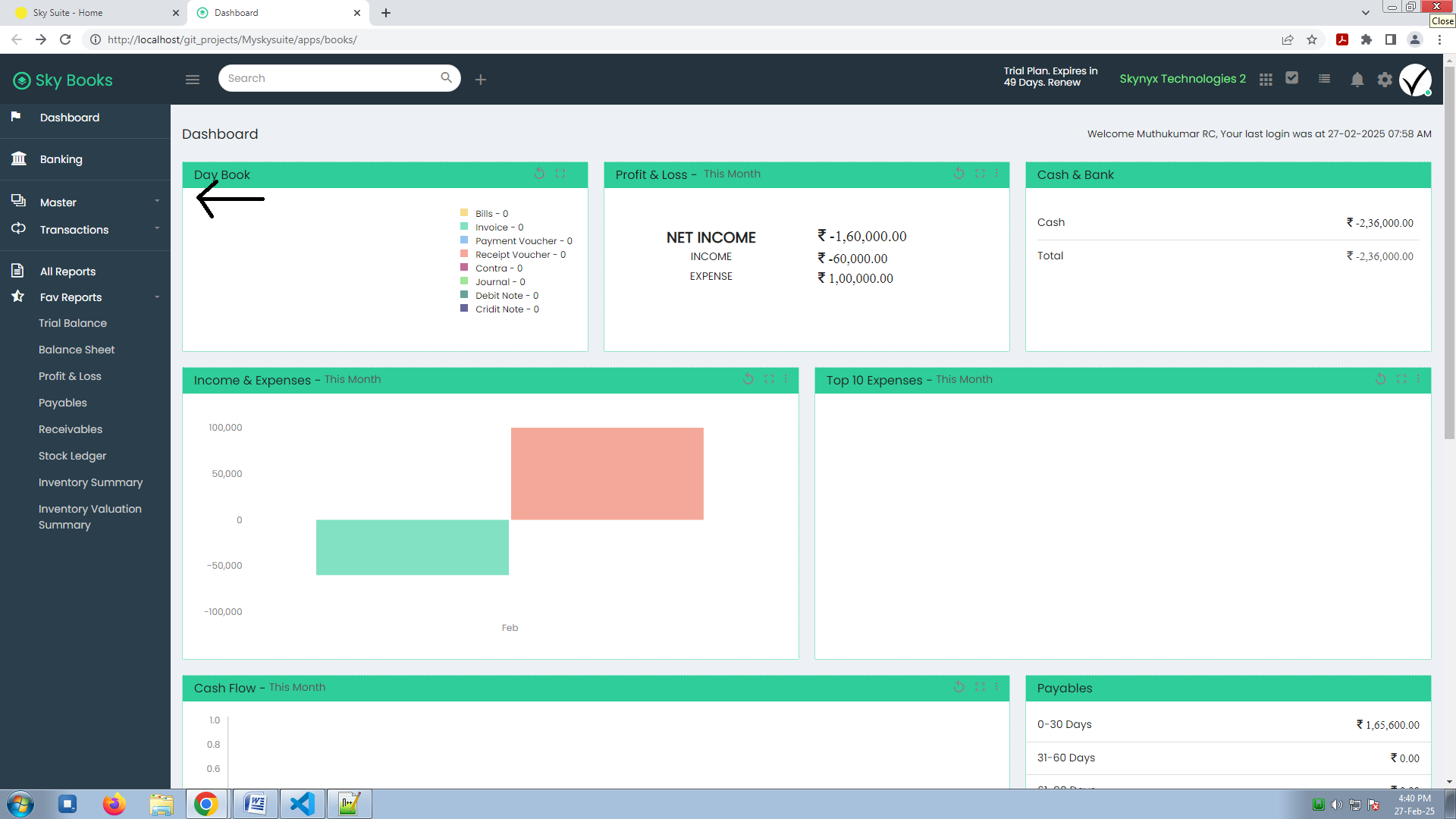
-
Select "Add Bank or Credit Card Account":
- Click the “Add Bank Account” or “Add Credit Card Account” button to begin the process of adding a new account.
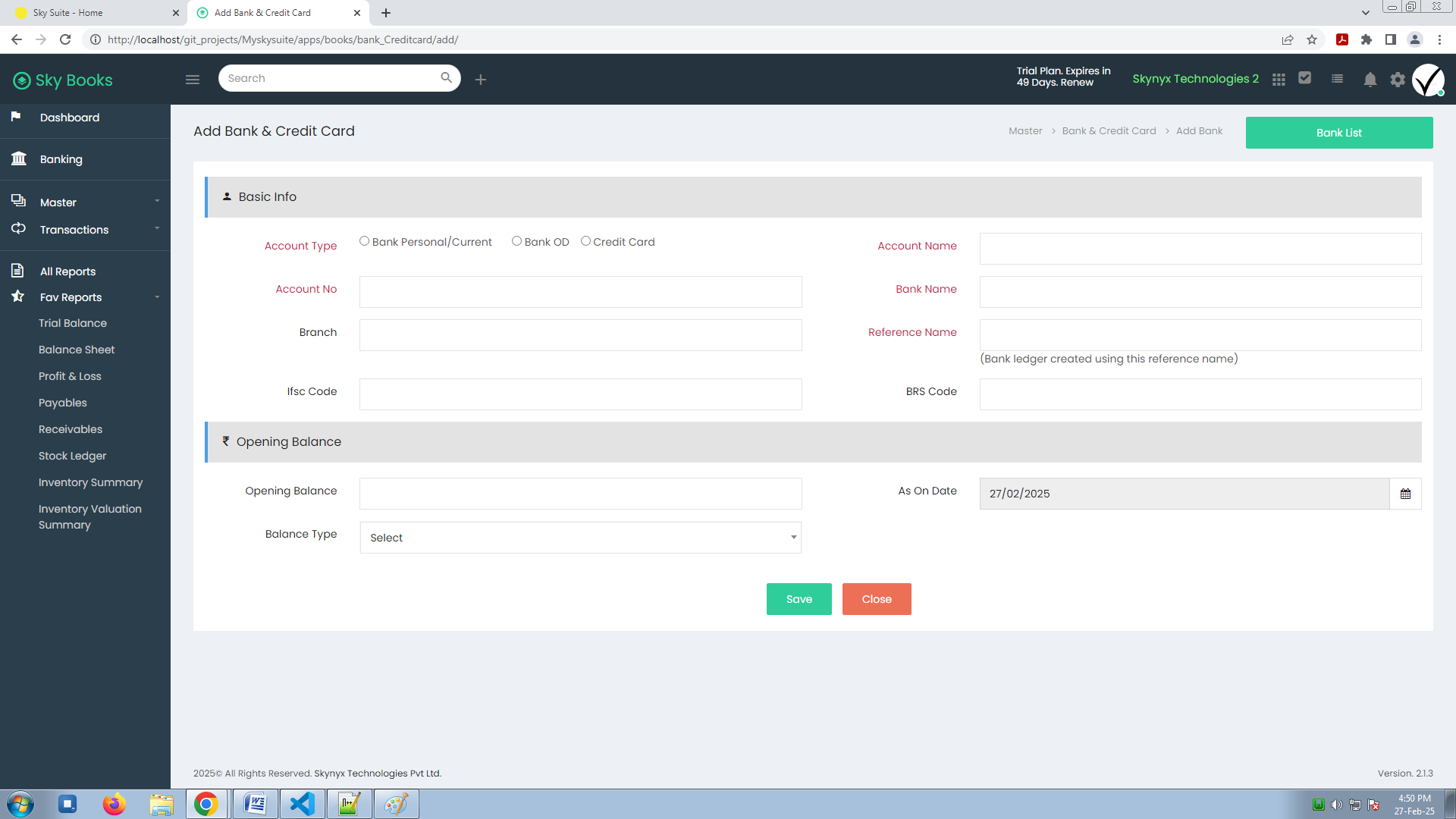
Adding a Bank & Credit Card Account in Sky Books
Sky Books allows you to easily link both bank and credit card accounts to keep your financial records up to date. Here is a step-by-step guide on how to add your Bank and Credit Card accounts, including important fields to complete.
Steps to Add a Bank or Credit Card Account:
Navigate to the Banking Section:
- From the Sky Books dashboard, go to the Banking or Bank Accounts section in the sidebar menu.
- Select Add New Account to begin the process of adding a bank or credit card account.
Choose Account Type:
You will be prompted to choose an Account Type. Depending on the nature of the account you are adding, select one of the following:
- Bank Personal/Current: For your main operating or personal bank accounts.
- Bank OD (Overdraft): If your bank account is an overdraft account.
- Credit Card: If you are adding a credit card account for managing payments and expenses.
Enter Basic Info:
Fill in the following fields with accurate details to ensure that your account is set up correctly.
- Account Name: Enter the name of the account (e.g., Business Checking or Company Credit Card).
- Account Number: Provide the account number for the bank or credit card. This number will be used for transactions related to this account.
- Bank Name: Enter the name of the financial institution that holds the account (e.g., ABC Bank or XYZ Credit Card Company).
- Branch: Specify the branch or location of the bank if applicable. This helps to identify the specific branch tied to your business account.
- Reference Name: This is the name you will use to reference this account within Sky Books (e.g., Main Business Account). This will also be used to create the corresponding Bank Ledger within the system.
- IFSC Code (for Bank Accounts): Provide the IFSC (Indian Financial System Code) for the bank account, which is required for electronic fund transfers in India. If you are using a different country banking system, this may not be required.
- BRS Code: Enter the BRS (Bank Reconciliation Statement) Code, which is used for reconciling the bank account with Sky Books records.
Opening Balance:
- Opening Balance: Enter the opening balance for this account. This is the amount that is currently in the account as of the date you are linking it to Sky Books.
- Balance Type: Select the type of balance. Options may include:
- Debit: If the balance is a positive amount (money in the account).
- Credit: If the balance is a negative amount (overdraft or debt).
- As Of Date: Enter the As On Date for the opening balance. This is typically the date you are setting up your account in Sky Books, such as 02/02/2004.
Confirm & Save:
After filling in the details, review the information to make sure everything is accurate. Click on Save or Add Account to finalize the setup.
Example of Bank Account Setup:
Here is an example of how your Bank Account details might look after completing the fields:
- Account Name: Janakiraman
- Account Number: 1234567890
- Bank Name: ABC Bank
- Branch: Downtown Branch
- Reference Name: Business Checking
- IFSC Code: ABCD1234
- BRS Code: 456789
- Opening Balance: 50,000.00
- Balance Type: Debit
- As On Date: 02/02/2004
Important Notes:
- Multiple Accounts: You can add as many accounts as needed for your business, such as separate accounts for operations, savings, and credit cards. Each account can be linked and managed individually.
- Automatic Sync: Once you have added the account, you can opt to sync your bank or credit card transactions automatically. This will help you track incoming and outgoing payments directly in Sky Books.
- Accurate Record Keeping: Ensure that the opening balance reflects your current balance in the real bank account. This ensures accurate reconciliation in future periods.

