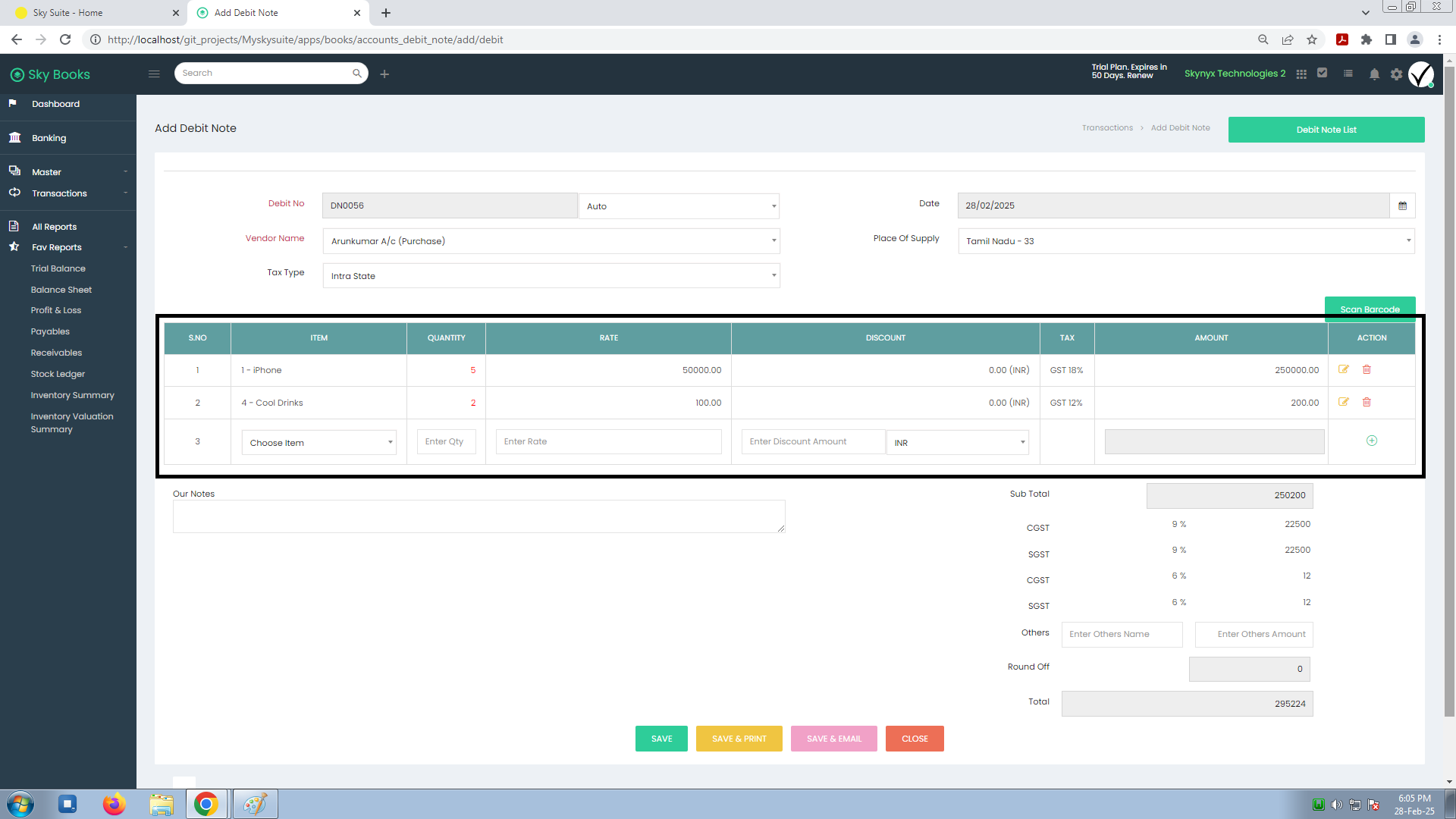8. Debit Note
Debit Note Details
- Debit No: Sky Books will automatically generate a Debit Number (e.g., DN0056), or you can customize it.
- Vendor Name: Choose the vendor from your contact list, or add a new one.
- Tax Type: Select the applicable tax type (e.g., GST).
- Date: Enter the date for the debit note (e.g., 28/02/2025).
- Place of Supply: Enter the place of supply (e.g., Delhi).
Item Details
Under the Item Details section, list the items being returned or adjusted:
- Item: Choose or enter the product being returned (e.g., 1 - iPhone).
- Quantity: Enter the quantity of items being returned (e.g., 10).
- Rate: Enter the rate per unit (e.g., ?50,000).
- Discount: Enter any discount applied to the item (e.g., ?500).
- Tax: The system will apply the tax rate (e.g., 18% GST).
- Amount: The total will be calculated based on Quantity, Rate, Discount, and Tax.
Additional Charges
- Our Notes: Add any custom notes related to the debit note, such as "Goods returned due to damage".
- Others: You can enter additional charges like shipping fees or handling fees.
- Others Name: Enter the name of the charge (e.g., Delivery Fee).
- Others Amount: Enter the amount for the additional charge (e.g., ?500).
Calculate Totals
Sky Books will calculate:
- Sub Total: The sum of all the item amounts before tax.
- Round Off: Sky Books will automatically round off the total if required.
- Total: The final total will include the subtotal, taxes, additional charges, and any round-off adjustments.
Benefits of Using Debit Notes in Sky Books:
- Track Returns: Efficiently manage product returns and adjustments.
- Accurate Tax Calculation: Automatic tax calculations for GST and other applicable taxes.
- Vendor Management: Track vendor details and related transactions.
- Customizable: Add additional charges, custom notes, and adjustments to your debit notes.